Parse GenDC data
In this tutorial, we learn how to use GenDC separator module. If your device data format is non-GenDC (general camera acquire images), see the next tutorial page Parse non-GenDC binary data.
If your device is not in GenDC format but you would like to learn about, you can Download sample GenDC which has 6 valid components out of 9 components with 4 different sensor data.
Prerequisite
- GenDC Separator
- OpenCV
- numpy
pip3 install -U pip
pip3 install opencv-python
pip3 install numpy
pip3 install gendc-python==0.2.8
- GenDC Data (obtained in the previous tutorial or Download sample from this page).
Tutorial
In the previous tutorial, we learned how to save GenDC data into a binary file. Now, we will load the data, parse the container, and retrieve some information about the sensor from its descriptor.
We assume that GenDC used in this tutorial contains at lease one image data component. If your saved data in the previous tutorial, please download sample data from this page.
GenDC
GenDC, or Generic Data Container, is defined by the EMVA (European Machine Vision Association). True to its name, it can contain any types of data defined by the camera device, regardless of the data dimension, metadata, or whether they are image sequences/bursts.
While the format rule is defined in the official document, GenDC Separator helps you with easily parsing the whole container.
If you would like to learn the overview of GenDC, please check this page that gives you the concept and rough structure of GenDC.
Find Binary file.
If you use the binary file saved in the previous tutorial, the name of the directory should be tutorial_save_gendc_XXXXXXXXXXXXXX and binary file prefix is gendc0-.
directory_name = "tutorial_save_gendc_XXXXXXXXXXXXXX"
prefix = "gendc0-"
The complete code provided at the end of this tutorial gives you the command line option.
If you set -d tutorial_save_gendc_XXXXXXXXXXXXXX or --directory tutorial_save_gendc_XXXXXXXXXXXXXX option when you execute the tutorial program, directory_name will be automatically set.
Also, if you are using sample data output.bin provided at the top of this tutorial page, you can simply add -u or --use-dummy-data option so that the program look for downloaded output.bin.
The following snippet attempts to retrieve all binary files starting with a specified prefix from a directory. It then reorders all the found binaries according to their recorded order.
bin_files = [f for f in os.listdir(directory_name) if f.startswith(prefix) and f.endswith(".bin")]
bin_files = sorted(bin_files, key=lambda s: int(s.split('-')[-1].split('.')[0]))
Now, we go through all ordered binary files in bf with for loop.
for bf in bin_files:
Open and load Binary file.
In the for loop, our target (single) binary file is bf. We open this binary file as ifs and read the whole content of itf.
bin_file = os.path.join(directory_name, bf)
with open(bin_file, mode='rb') as ifs:
filecontent = ifs.read()
Parse binary file
To use GenDC Separator, you need to import the module first.
from gendc_python.gendc_separator import descriptor as gendc
Then you can attempt to create gendc_descriptor object with Container as follows:
gendc_container = gendc.Container(filecontent[cursor:])
This may return error if the file content does not have GenDC signature.
Now this object contains all information written in the GenDC Descriptor. You can get the size of Descriptor and the size of data.
# get GenDC container information
descriptor_size = gendc_container.get_descriptor_size()
container_data_size = gendc_container.get_data_size()
The whole container size is this DescriptorSize and DataSize, so if you want to load the next container information, you can just add the total as the offset of the original data.
next_gendc_container= gendc.Container(filecontent[cursor + descriptor_size + container_data_size:])
In this tutorial, we will detect which Component has image sensor data, get some properties of the sensor data such as 1. how many channels 2. Dimension of data, and 3. Byte-depth of data, and finally display the image with OpenCV.
First of all, we need to find the first available image data Component with get_1st_component_idx_by_typeid(), which returns the index of the first available data Component if its datatype matches the parameter. If it returns -1, it means no valid data is set on the sensor side.
Here are some datatype difined by GenICam.
| Datatype key | Datatype ID Value |
|---|---|
| Undefined | 0 |
| Intensity | 1 |
| Infrared | 2 |
| Ultraviolet | 3 |
| Range | 4 |
| ... | ... |
| Metadata | 0x8001 |
reference: 4.13ComponentIDValue on GenICam Standard Features Naming Convention
Since we want to get image (i.e. intensity) data, use 1 for Datatype ID Value.
# get first available component
image_component_idx = gendc_container.get_1st_component_idx_by_typeid(GDC_INTENSITY)
Now, we can access the header information of the Component that contains the image data.
image_component = gendc_container.get_component_by_index(image_component_idx)
part_count = image_component.get_part_count()
The Component has one or more Parts. We can iterate through them using a for loop. The number of Parts for image Components are usually the number of color channel. e.g. 1 for Monochrome-space image and 3 for general color-pixel-format such as RGB.
part_count = image_component.get_part_count()
for part_id in range(part_count):
part = image_component.get_part_by_index(part_id)
part_data_size =part.get_data_size()
Altough we now know the part_data_size, we need to reshape it into width x height to display. To do so, we need the following information:
- Width
- Height
- Color-channel
- Byte-depth
ged_dimension returns a vector containing the width and height. If the component has more than 1 Part, it has more than one color channel.
dimension = part.get_dimension()
To determine the byte-depth, you can calculate it from the total size of the data and the obtained dimension values above.
w_h_c = part_count
for d in dimension:
w_h_c *= d
byte_depth = int(part_data_size / w_h_c)
Now, we copy the data from 1D array image to the image-formatized widht by height to display:
width = dimension[0]
height = dimension[1]
if byte_depth == 1:
image = np.frombuffer(part.get_data(), dtype=np.uint8).reshape((height, width))
elif byte_depth == 2:
image = np.frombuffer(part.get_data(), dtype=np.uint16).reshape((height, width))
cv2.imshow("First available image component", image)
cv2.waitKey(1)
If you use sample data provided at the top of this page, you may see the image like this:
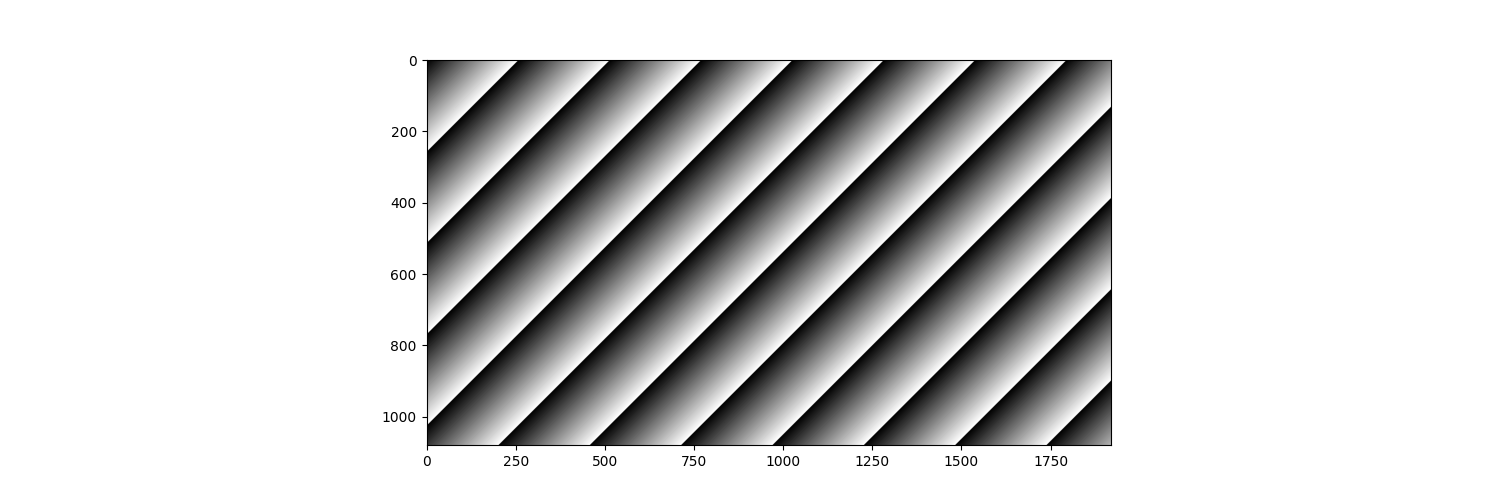 .
.
Example with Sample Data
In the previous section, we learned general idea of parsing GenDC data with GenDC Separator API. Now, we can use sample data provided at the top of this page (or here)) to handle some non-image data.
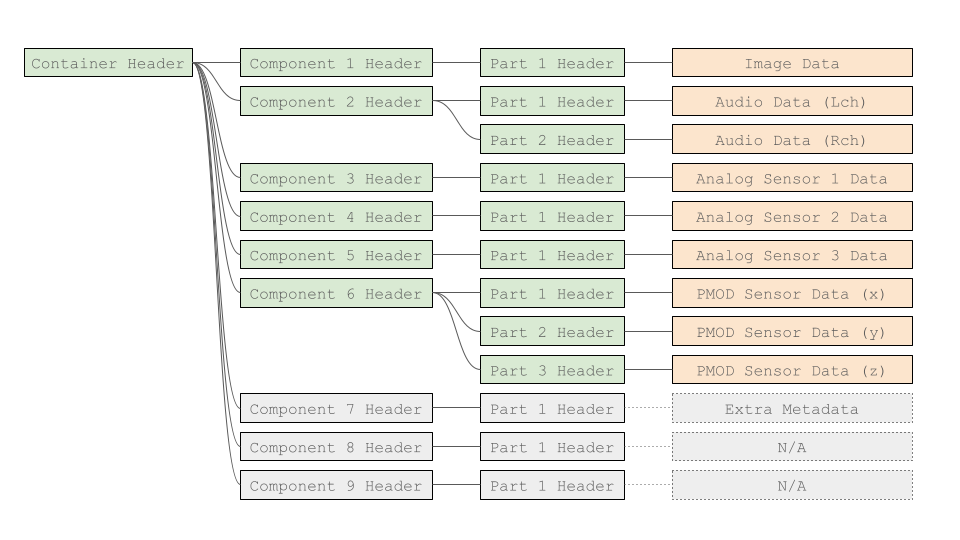 .
.
As we have done for image sensor data, we can get 1. how many channels 2. Dimension of data, and 3. Byte-depth of data. We also provide visualize tutorial code for Python version Visualize GenDC data.
Since all non-image data's Datatype is Metadata, we need another information to access each component. So, finding the target Component by TypeId may not be a good idea.
Usually, each Component has uniquie SourceId to detect the data. This time, we use get_1st_component_idx_by_sourceid() to look for the target Component.
| Component Index | Sensor type | Validity | SourceId | TypeId |
|---|---|---|---|---|
| 0 | Image | valid | 0x1001 | 1 (Intensity) |
| 1 | Audio | valid | 0x2001 | 0x8001 (Metadata) |
| 2 | Analog 1 | valid | 0x3001 | 0x8001 (Metadata) |
| 3 | Analog 2 | valid | 0x3002 | 0x8001 (Metadata) |
| 4 | Analog 3 | valid | 0x3003 | 0x8001 (Metadata) |
| 5 | PMOD | valid | 0x4001 | 0x8001 (Metadata) |
| 6 | extra | invalid | 0x0001 | 0x8001 (Metadata) |
| 7 | N/A | invalid | 0x5001 | 0x8001 (Metadata) |
| 8 | N/A | invalid | 0x6001 | 0x8001 (Metadata) |
Obtain audio data
Once we know the index of target Component, we can create ComponentHeader object as well as we did in image Component.
component_index = gendc_container.get_1st_component_idx_by_sourceid(0x2001)
audio_component = gendc_container.get_component_by_index(component_index)
This Container has 2 Parts and they have Left and Right channel of audio data respectively.
part_count = audio_component.get_part_count()
Some of audio sensor uses interleaved audio, which store Lch and Rch in the same Part in turns.
In this case, audio_component.get_part_count() returns 1, but you need to re-shape the data into 2-dim to use it.
As we did for image Component, we check the data size and dimension of each Part.
for j in range(part_count):
part = audio_component.get_part_by_index(j)
part_data_size =part.get_data_size()
dimension = part.get_dimension()
Here, audio_dimension is {800}. Typically, the image Component of GenDC stores one frame of data, while other sensor data store samples obtained during the time it takes to acquire one frame of that image data. For example, if the images are being acquired at 60fps, only the samples obtained within 1/60 of a second are stored. This audio data is sampled at 48kHz, and since 800 samples are acquired within 1/60 of a second, the dimension becomes 800.
To know the data-type of this audio data, you need the byte-depth, which can be calculated with the size of data and dimension.
byte_depth = int(part_data_size / w_h_c)
Since part_data_size is 1600, we now know the byte-depth is 2, so the data-type is int16_t.
If you visualize this data with Python tutorial code, you may see the following plot:
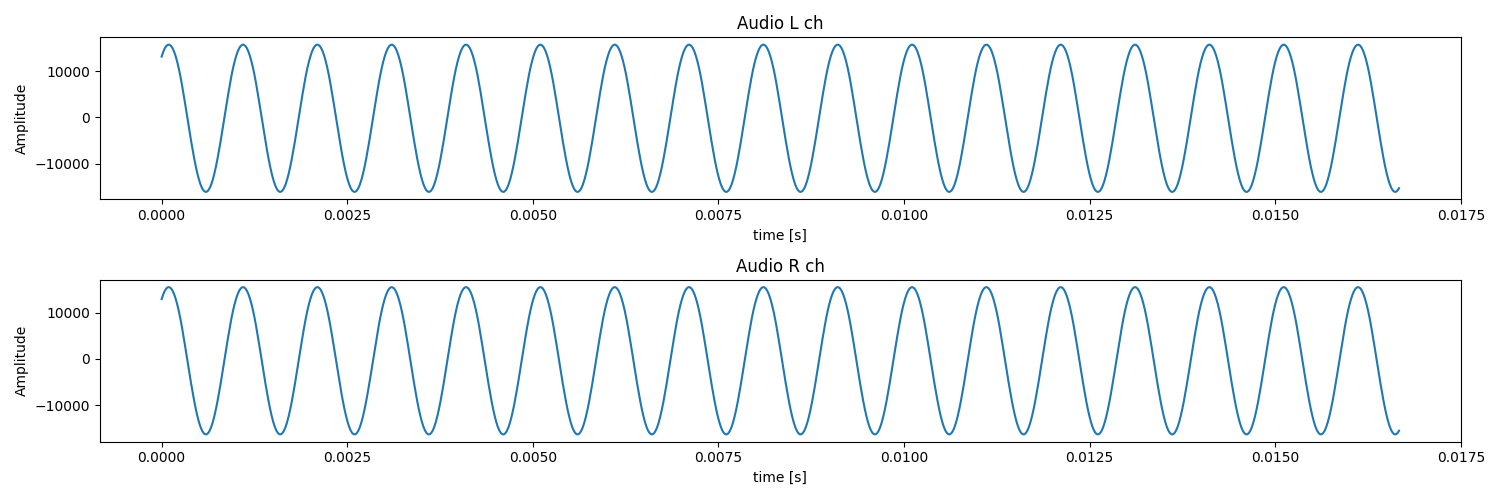 .
.
Obtain analog data
This GenDC data has 3 analog sensors which has identifier 0x3001, 0x3002, and 0x3003. We can find the index of Component with get_1st_component_idx_by_sourceid() as well.
component_index = gendc_container.get_1st_component_idx_by_sourceid(0x3001)
analog_component = gendc_container.get_component_by_index(component_index)
Each analog sensor's Component has a single Part, which can be confirmed with get_part_count().
part_count = analog_component.get_part_count()
You can get Part to know data size, dimension (number of samples), and byte-depth as well.
for j in range(part_count):
part = analog_component.get_part_by_index(j)
part_data_size =part.get_data_size()
dimension = part.get_dimension()
If you visualize this data with Python tutorial code, you may see the following plot:
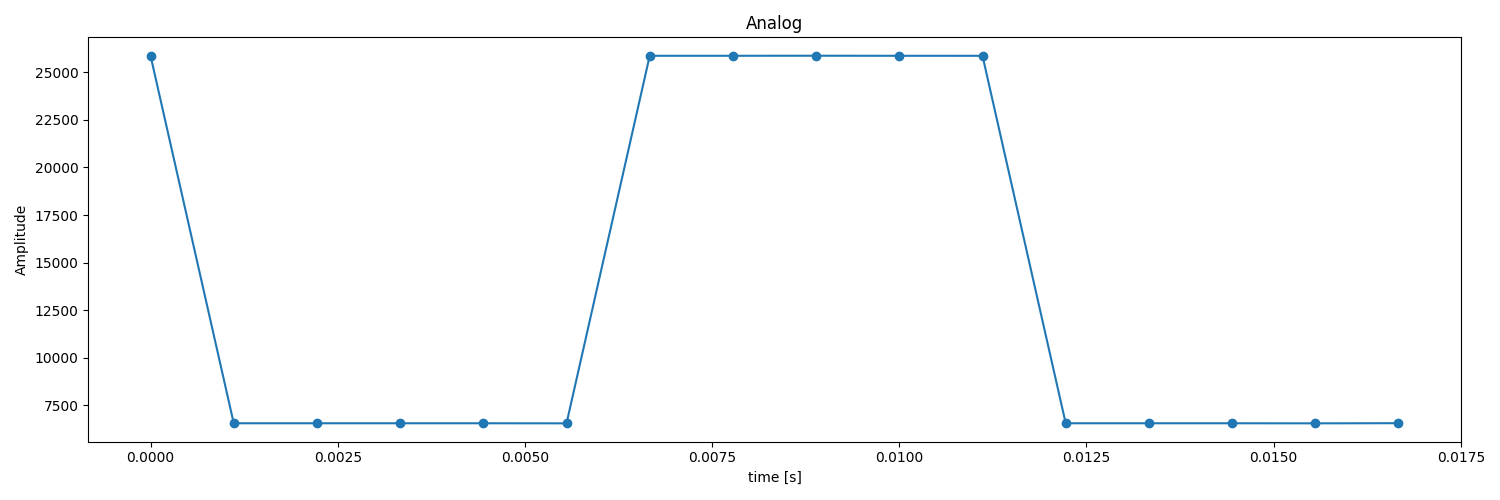 .
.
Obtain PMOD data
This GenDC data has 1 PMOD accelerometer sensor, which is connected to accelerometer recording the x, y, and z coordinate information. Therefore, the number of Parts is 3.
component_index = gendc_container.get_1st_component_idx_by_sourceid(0x4001)
pmog_component = gendc_container.get_component_by_index(component_index)
part_count = pmog_component.get_part_count()
Some of accelerometer sensor uses interleaved structure, which store X, Y, and Z coordinate in the same Part in turns.
In this case, pmog_component.get_part_count() returns 1, but you need to re-shape the data into 3-dim (or 4-dim with 1 dummy channel) to use it.
You can get Part to know data size, dimension (number of samples), and byte-depth as well.
for j in range(part_count):
part = pmog_component.get_part_by_index(j)
part_data_size =part.get_data_size()
dimension = part.get_dimension()
Since each Part have x, y, and z data respectively, with Python tutorial code, you may see the following plot:
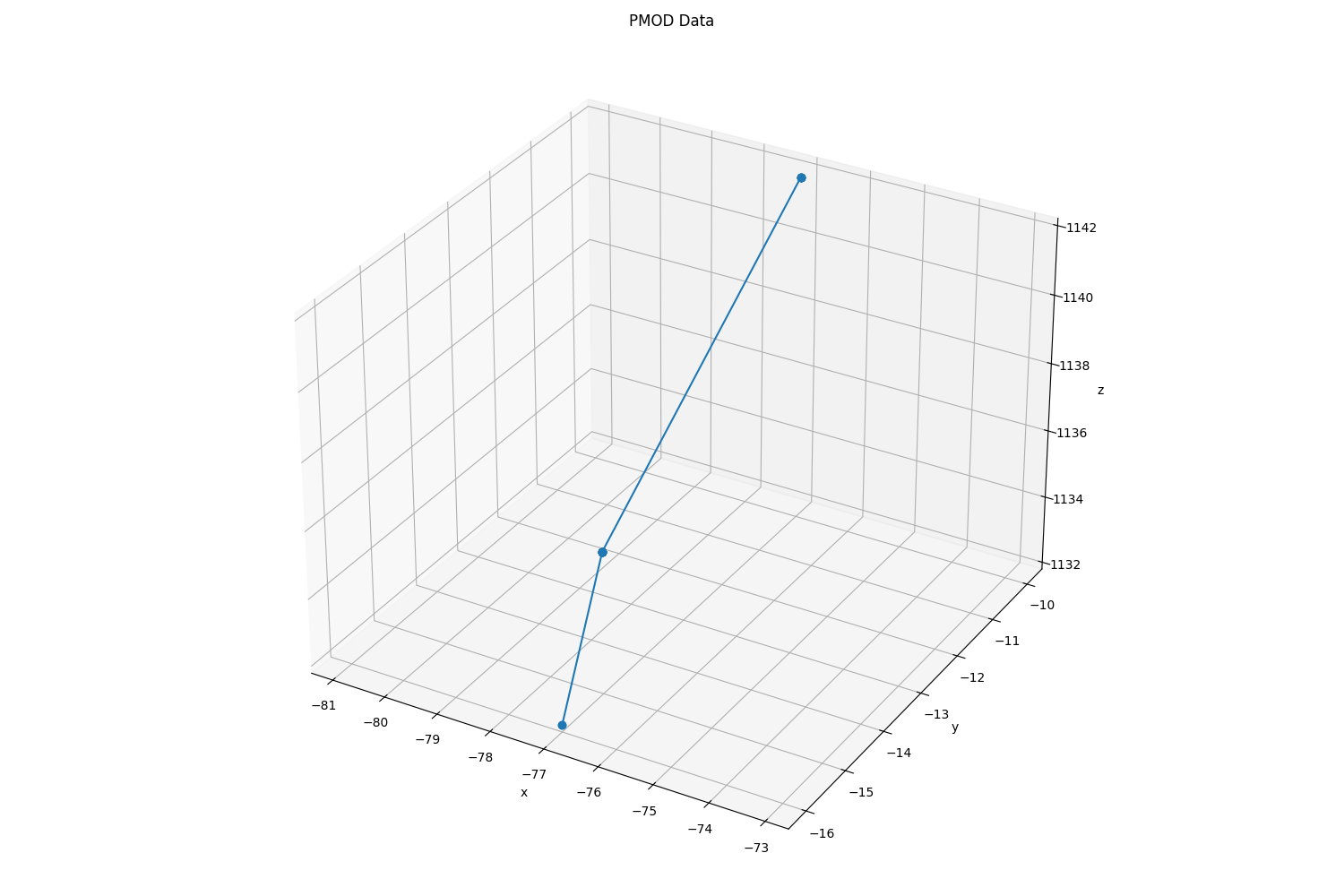 .
.
Use Typespecific information
If you want to access some device-specific data stored in TypeSpecific field of GenDC.
For example, the following GenDC data has framecount data at the lower 4 bytes of the 8-byte TypeSpecific3.
Note that TypeSpecific starts from N = 1, 2, 3... and index is 0, 1, 2... so the index of TypeSpecific3 is 2.
typespecific3 = part.get_typespecific_by_index(2)
print("Framecount: ", int.from_bytes(typespecific3.to_bytes(8, 'little')[0:4], "little"))
Complete code
Complete code used in the tutorial is here.